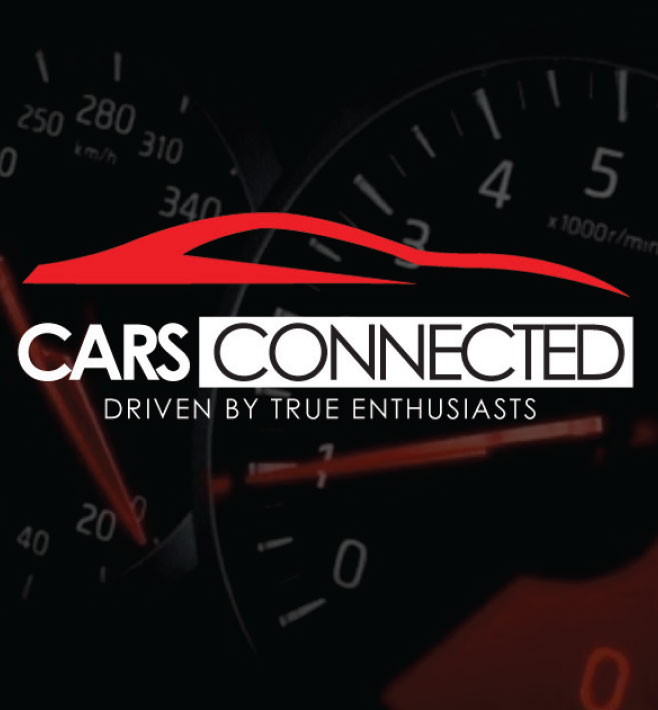I know this is in the Acadia forum, but I did not see a Terrain forum and desparately needs some help. We recently purchased the Terrain this past weekend and no-one can seem to tell us how to utilize the USB port between the seats in the console. According to the owners manual, you must have a "MEM/DVD/??" button on the radio and ours only has the "AUX" button. We do not have the nav system, only the Pioneer Premium Radio. Does anyone know how to upload (if possible) music to the radio? Thanks.
You are using an out of date browser. It may not display this or other websites correctly.
You should upgrade or use an alternative browser.
You should upgrade or use an alternative browser.
GMC Terrain Concerns (Did not see a Terrain Forum)
- Thread starter gadawg31
- Start date
Molson02536
New member
I know this is in the Acadia forum, but I did not see a Terrain forum and desparately needs some help. We recently purchased the Terrain this past weekend and no-one can seem to tell us how to utilize the USB port between the seats in the console. According to the owners manual, you must have a "MEM/DVD/??" button on the radio and ours only has the "AUX" button. We do not have the nav system, only the Pioneer Premium Radio. Does anyone know how to upload (if possible) music to the radio? Thanks.
#09-08-44-013A: Information on USB Command and Control Multimedia Player Interface/List of Supported Devices - (Jul 23, 2009)
This bulletin is being revised to add the 2010 Cadillac SRX and GMC Terrain vehicle as well as to add an imporant statement about MP3 settings. Please discard Corporate Bulletin Number 09-08-44-013 (08 - Body & Accessories - Entertainment).
USB Radio and MP3 Functionality
The USB (Universal Serial Bus) will be a USB 2.0 port on the radio faceplate, on the IP or in the center console. This interface will give the customer the additional functionality of iPOD/MP3 command and control. Customers now have full radio control of the iPOD/MP3 audio files via the USB cable. A single USB connection allows digital audio transferring from the iPOD to the radio.The customer will also have playback capability with a USB memory stick (only MP3 and WMA files).
Note: Not all memory sticks are supported.
Customers have full radio control of the iPOD/MP3 audio files via the USB cable. A single USB connection allows digital audio transferring from the iPOD to the radio. The iPOD will be charging while connected to the radio.
Note: Video from the iPOD is NOT capable of being transferred to a Navigation radio display. For the Chevrolet Cobalt, HHR and Malibu; Pontiac G5, G6, Solstice; and Saturn AURA, SKY, the USB port is on the faceplate of the radio. For all other models, it is located in the center console or IP.
For the Cadillac CTS only, a special iPOD cable (USB and AUX cable) is needed. This special cable comes delivered with the vehicle. In all cases, the iPOD will be charging while connected to the radio through the USB port when the vehicle is running or the RPA is active.
Problems with iPOD Not Connecting:
If the infotainment system does not operate properly when using a device connected through the USB port, this may be due to an incompatible media device.
Important: DO NOT replace the radio or multimedia interface module due to a customer device incompatibility issue.
Verify the customer's media device is validated for this system using the list below. If the customer's device is a validated device for this system, follow the SI diagnostic procedure to isolate the fault. If the customer's device is not on the validated device list, explain to the customer that their particular unit is not compatible with the system.Troubleshooting Tips for iPOD Devices
Check the version of the iPOD/MP3 to confirm that it is supported.
Unplug and Re-insert the iPOD to verify the customer complaint.
Verify the battery charge of the iPOD. A low battery condition on the iPOD may not allow it to connect to the radio. The iPOD may need to be charged before it can be controlled by the radio.
If the customer receives a "Device Not Supported" message on their radio or is having general iPOD/MP3 connection issues (and they have a supported device), they may need to reset their iPOD.
To reset the iPOD:
• For the iPOD Nanos and Classic , Toggle the Hold switch on and off. (Slide it to Hold, then turn it off again. Press and hold the Menu and Center (Select) buttons simultaneously until the Apple logo appears, about 6 to 8 seconds. You may need to repeat this step.
• For the iPOD Touch and iPhone: Press and hold the Sleep/Wake button for a few seconds until the red slider appears, then slide the slider.
Have the customer check their cable for quality.
• Aftermarket cables can wear from use. The customer may need to purchase a new USB cable.
• Verify that cable extensions are not present. The extra capacitance may cause too large a signal drop for the iPOD to communicate with the radio.
If the customer receives a "Device Not Supported" message on their radio with an iPOD connected (and they have a supported device), the customer may need to download the latest firmware from the Apple website (Please visit www.apple.com for more information).
Validated Apple Device - Both Charge/Support Digital Audio (For All RPOs)
For further information on identifying iPOD models, please visit http://support.apple.com/kb/HT1353
Important: These devices (and additional MP3 players) may be capable of connecting to the other USB options by internally setting the MP3 device to MSC (Mass Storage Class) mode. In this mode, the USB port will see the device as a flash drive. Please have the customer refer to their MP3 device manual on how to set the device to MSC. If the device is not able to be set to MSC, the customer must use the AUX jack.
Note: MTP mode must be used in order to transfer ANY Digital Rights Managment (DRM) protected content.
Non-Validated Apple Device
Important: The following devices are NOT supported by USB interface. Apple does not support digital media transfer from these devices through the USB port. The customer can still listen to their older iPod on vehicle by connecting it to the Auxiliary Input Jack using a standard 3.5mm (1/8 in) stereo cable.
Hope this helps post back on what brand ECt IPOD that you need to upload from.
Thanks Molson. I finally was able to get a thumb drive to work in the USB port; however we still can't get our iPhone's to work when you connect to USB. Any suggestions? Now, we can plug in a typical audio cable from the iPhone and listen that way, but it won't recognize the iPhone. Thanks for the info.
v/r
gadawg
v/r
gadawg
Are only Apple devices (Ipod's) supported or is there something that will let the Android work as well. I've tried mounting my android as a hard drive when plugging into usb but the 2010 terrain says it cannot read it.
Combine this with being unable to use bluetooth for music (only works with phone) and it is a bit disappointing!
Hopefully there will be some modification or remediation in the future to allow this without having to go 3rd party.
Thanks
Combine this with being unable to use bluetooth for music (only works with phone) and it is a bit disappointing!
Hopefully there will be some modification or remediation in the future to allow this without having to go 3rd party.
Thanks